INSPIRE allows users to post job advertisements on the website for free.
In case you need help, below you’ll find step-by-step instructions on how to submit, update, and remove job postings on our new jobs platform.
How to submit a job posting?
In order to be able to log in and submit a job posting on INSPIRE, you need to have an ORCID account.
Once logged in, you can access the job submission form by clicking on the “Submit” button in the top right corner of our homepage, and then on “Job”:
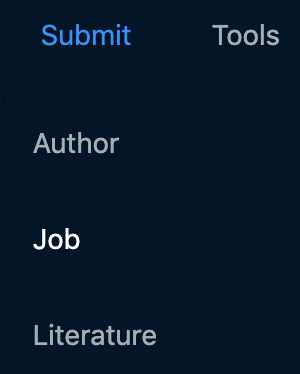
The form contains many required and non-required fields, so you can provide as detailed information about the position you’re advertising as you want.
At the time of submission, a job’s status will be set to “pending” by default, until our team has reviewed and approved it. Approved jobs will appear on the list of job postings.
How to update a job posting?
Our new system lets users edit their job postings and see the changes reflected instantly. This means that you can modify your job description, deadline, or whatever other field you wish without having to wait for us to review the modifications and approve them!
To make changes, simply go to your job posting and click the “Edit” icon at the bottom left of your job posting: ![]() . From there, you’ll access the update form, where you can change any job detail you want to.
. From there, you’ll access the update form, where you can change any job detail you want to.
For example, let’s say you want to update the deadline:

Changing the date is easily done via calendar, instead of having to follow a specific date format.
So, we get:

Once done editing, scroll down to submit via the respective button: ![]() -> and any successful submission should get the following message:
-> and any successful submission should get the following message:
Your job posting will be instantly updated to reflect the changes you’ve made!
In our case, this would be:

The same procedure is valid for any other edits.
How to remove a job posting?
If you, for any reason, want to remove your job posting from INSPIRE, you can do this by accessing the update form via the ![]() icon, and then simply changing the status of your job posting to “closed”:
icon, and then simply changing the status of your job posting to “closed”:

It will immediately be removed from the job list once you’ve confirmed it by clicking on the ![]() button. You should receive the following:
button. You should receive the following:
If, on the other hand, you want to re-open the job, you will have to create a new job posting, and wait for us to approve it. This is done so we could keep our database up to date, displaying only active jobs for our users to browse and apply.